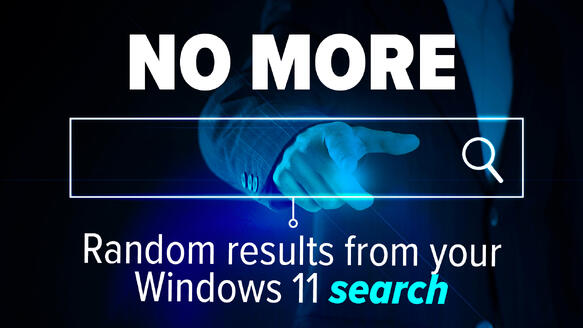To keep your business safe online, it's important to use an external password manager instead of relying on the built-in one offered within Chrome. Here's why it matters and how you can disable it easily.
Using an external password manager is highly recommended for business owners with limited technical knowledge. It provides an extra layer of security for your online accounts, making it harder for hackers to gain access to your sensitive information.
Chrome, a popular web browser, comes with its own built-in password manager. However, it is generally not as secure as dedicated password management tools. Disabling Chrome's built-in password manager is a simple but effective step to protect your business.
By disabling Chrome's password manager, you ensure that your passwords are stored in a separate, encrypted vault provided by a trusted external password manager. This reduces the risk of your passwords being compromised if someone gains unauthorized access to your computer or browser.
To disable Chrome's built-in password manager, follow these steps:
- Open Chrome and click on the three vertical dots in the top-right corner of the browser window.
- From the drop-down menu, select "Settings."
- Scroll down and click on "Passwords."
- Toggle off the switch next to "Offer to save passwords."
Once you've disabled Chrome's built-in password manager, make sure to rely on a reputable external password manager to store and manage your passwords securely. Remember to choose a strong master password and enable two-factor authentication for an added layer of protection.
By following these simple steps, you can significantly enhance your online security and protect your business from potential cybersecurity threats. Take the necessary measures today to safeguard your sensitive information.
Remember, using an external password manager and disabling Chrome's built-in one is an essential step for business owners with limited technical knowledge. It's an easy way to improve your online security and keep your valuable data safe.